Want to Build a Suppressor? Wondering How to Navigate the ATF E-Forms Process for Your Firearm Application?
Once you have determined your desired approach for assembling your solvent trap suppressor, the next step involves completing the necessary documentation with the Bureau of Alcohol, Tobacco, and Firearms. This paperwork is formally known as Form 1: Application to Construct and Register a Firearm. In the past, this paperwork necessitated manual completion and mailing. However, it’s worth noting that the ATF now permits digital submission of your application. Let’s walk through the entire process to assist you in submitting your silencer application.

1. The ATF E-Forms Website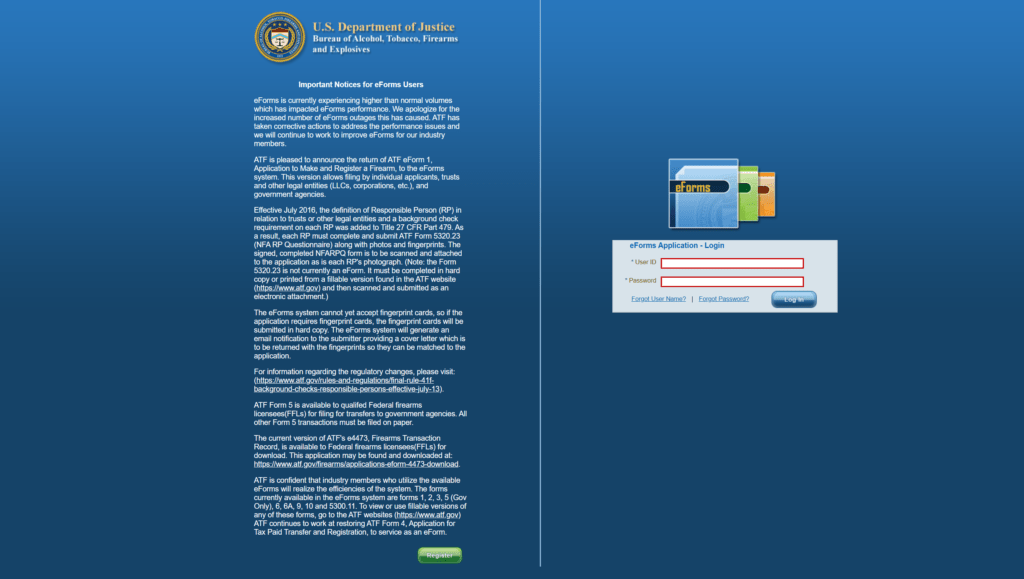
First, navigate to the E-Forms website: https://eforms.atf.gov/EForms/
2. Register an Account
You’ll find a “Register” button located at the page’s bottom. Click on it to be directed to the account registration page.:
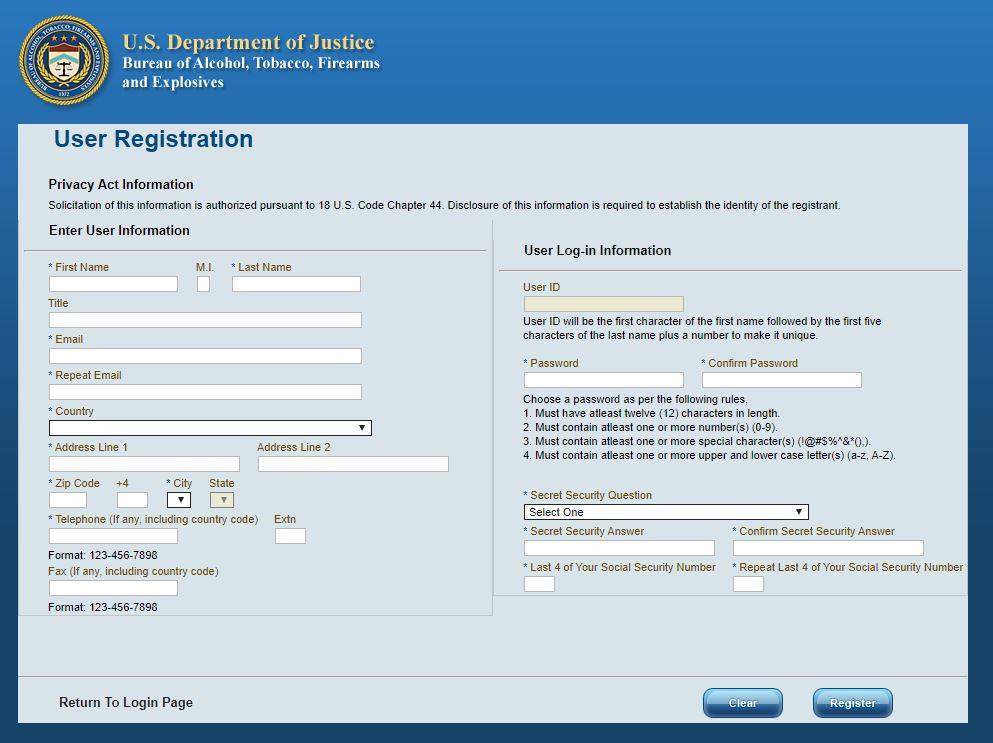
- Complete your first and last name, and include your middle initial if applicable.
- You can leave the “Title” field empty; only the fields marked with an asterisk (*) are mandatory.
- Provide your email address, county, and home of record. You can skip the “plus four” section of the ZIP code.
- For apartment or condo residents, use Address Line 2 to specify the apartment or building number.
- The User ID will be automatically generated; you cannot customize it.
- Input a password, select a secret question provide an answer, and include the last four digits of your social security number.
- Finally, click on “Register.”

After you’ve completed the registration process, you will be redirected to a confirmation page. Please check your email to retrieve your newly assigned User ID.
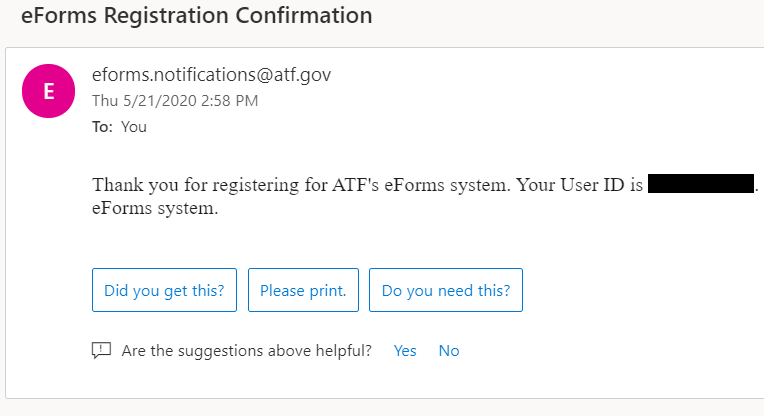
You are all set to log in and begin your application!
3. Log Into E-Forms
CAUTION: The E-Forms website may experience significant delays in responsiveness. Please refrain from trying to speed up the site by repeatedly clicking “Next,” “Save,” “Upload,” or any other functions. It may take up to 15 seconds for each page and save action to process. This is a typical example of government infrastructure. Thank you, ATF!
With your User ID available, return to the E-Forms homepage and proceed to enter your User ID and Password.
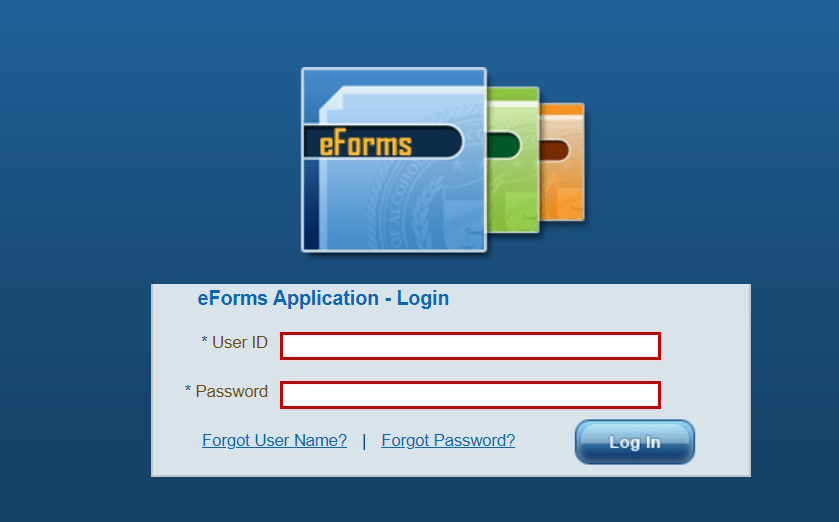
Upon successfully logging in, you will be directed to the E-Forms dashboard. In the middle of the screen, there is a scrolling menu containing all the accessible ATF Forms. Please scroll down and locate “FORM 1 ATF F 5320.1.”
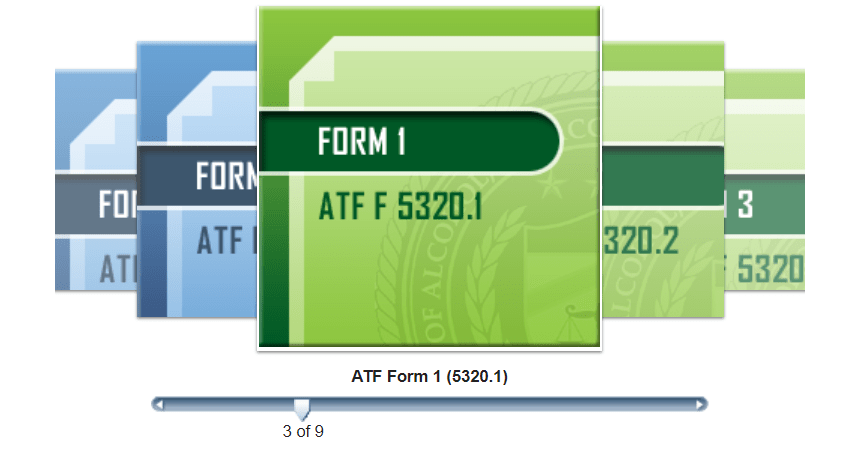
Gently hover your mouse pointer over the Form 1 application, and then proceed to click on it. Be aware that there might be a brief waiting period as the website initiates the loading process for the Form 1 application. This step is essential for accessing and completing your application accurately.
4. Form 1 Application: First, Select Applicant Type
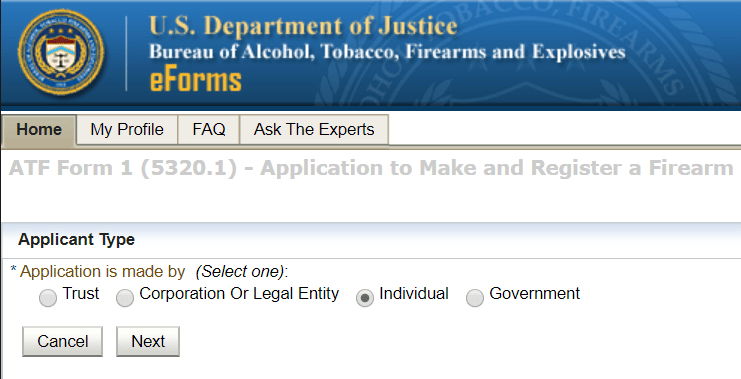
To begin, you’ll need to choose the type of applicant you want to file as. Filing as an individual is the simpler option, as it involves less paperwork and is more cost-effective. It grants you sole possession, transportation, and use rights for your Form 1 suppressor kit. In this guide, we’ll be following the individual filing route.
If you’re considering filing as a trust, it’s important to note that creating a trust necessitates legal assistance, typically from an attorney who will draft and notarize the trust. When filing as a trust, you’ll also need to download ATF Form 5320.23: Responsible Persons Questionnaire and print a copy for each member, including yourself, within the trust. Each trust member must complete this form and provide a passport-style photo to be uploaded. Additionally, two sets of fingerprints, yours and those of each trust member, must be sent to the ATF after submitting the application.
You’ll then need to scan each Form 23 Questionnaire and upload them to the Responsible Persons section (more details on this later in the process).
Once you’ve selected your applicant type, click “Next.”
- Take a moment to review the “Intended Use” and “Special Instructions” paragraphs.
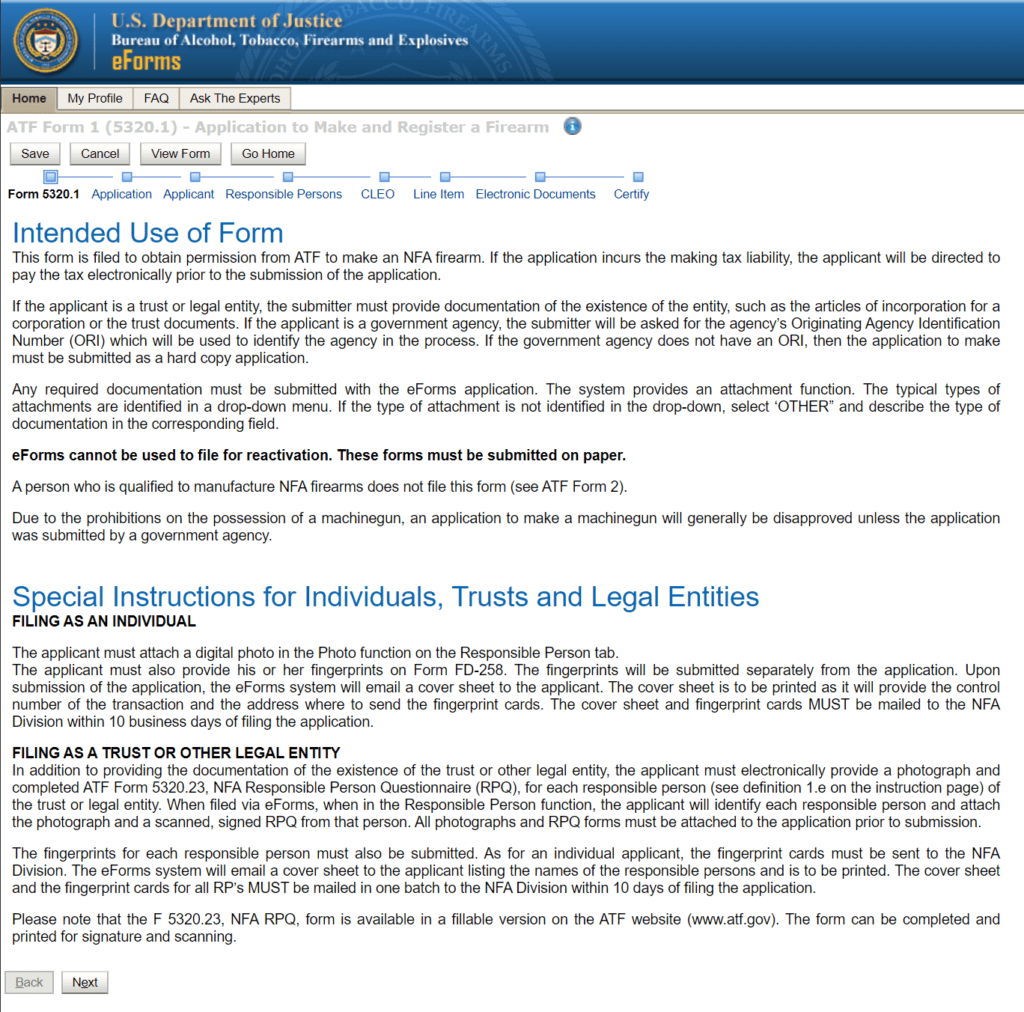
If you have chosen to file as a trust, ATF offers comprehensive instructions at this juncture. It is crucial to carefully peruse these instructions, ensuring that you fully understand them. After reviewing the instructions thoroughly, proceed by clicking “Next.”
Each NFA application necessitates the payment of a $200 fee, which is commonly known as a “Tax Stamp,” payable to the ATF. In our specific scenario, where we are crafting a suppressor for personal use, it’s important to note that we are not exempt from this fee requirement.
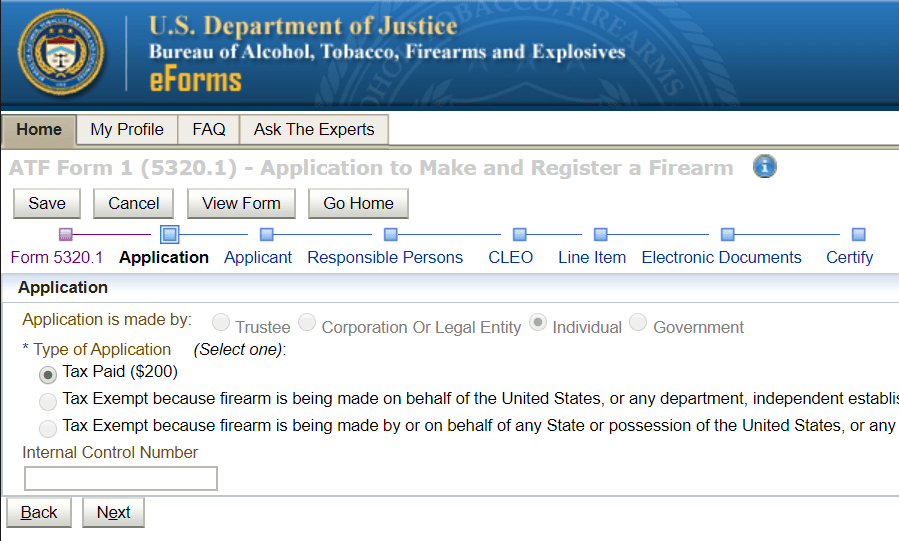
- Choose “Tax Paid ($200)” as the option.
- Do not enter any information in the Internal Control Number field.
- Then, click on “Next.”
7. Entering Applicant’s Personal Information
Now, it’s time to complete the Applicant Information section. Certain details will already be populated (indicated by black boxes to safeguard the applicant’s identity).
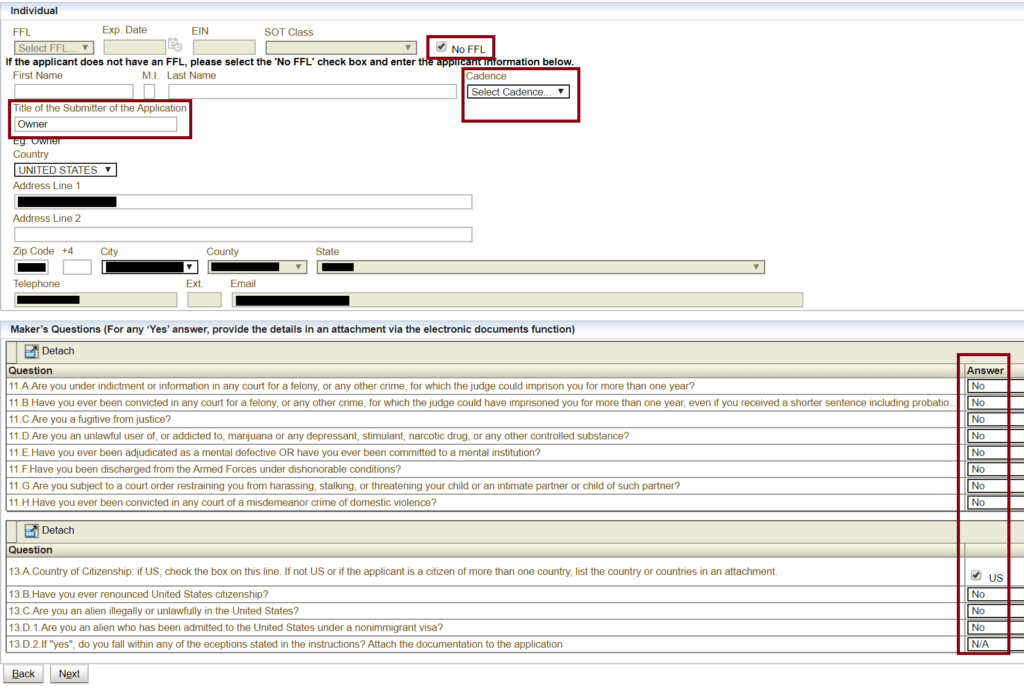
Please follow these steps:
- Check the box labeled “No FFL.”
- If applicable for your legal name, choose a Cadence (e.g., Jr., Sr., III, etc.).
- Under “Title of the Submitter of the Application,” enter “Owner.”
- For the “Country,” select “United States.”
- Enter your home of record address.
- Leave the “plus four” ZIP code box empty.
- Ensure that the pre-filled information is accurate and matches your details.
- Answer the YES/NO questions honestly. Keep in mind that answering YES to any of these questions may result in your application being rejected.
- Finally, click on “Next.”
8. Enter Responsible Persons Info and Upload Photo
Government processes can often involve redundancy. On the Responsible Persons page, you will find the need to re-enter certain personal information. If you’ve opted to file as a trust, you will be required to include all individuals associated with the trust on this page. Additionally, this is the section where you will scan and upload the Form 23 documents and passport-style photos for each trustee.

- Make your choice between “U.S. CITIZEN” or “NON-U.S. CITIZEN.”
- If applicable to your name, select the relevant Cadence.
- Verify that your Title is accurately listed as “Owner.”
- Double-check the correctness of your First, Middle, and Last Name.
- Confirm the accuracy of your Email.
- Proceed to upload a digital passport-style photo of yourself.
You don’t need to take a special photograph; a simple selfie using your smartphone will suffice. Ensure that the photo includes your shoulders and your entire face. Remove any glasses, jewelry, and hats, and take the picture against a plain white or neutral-colored wall. The file size should not exceed 3MB and should measure at least 2″ by 2″ when viewed on a desktop monitor. The photo must be in .JPG or .JPEG format.
For additional Trustees
- Add a new person.
- Input the Trustee’s details just as you did for yourself.
- Scan and upload Form 23 and a passport photo for each Trustee.
Once you’ve added all the Responsible Persons, Form 23s, and photos (if applicable), scroll to the right and continue.:

Enter the below information for yourself. Repeat these steps below for all Trustees if applicable:
- Input your Social Security Number.
- Input your ZIP Code.
- Choose your State.
- Input your City.
- Input your Street Address.
- Provide your Date of Birth.
- Select your Country of Birth.
- Choose your Birth State.
- Select your Current State of Residence.
- Choose your Gender.
- Choose your Race.
- Disregard “UPIN.”
- Click “Next” to continue.
9. Enter Local Chief Law Enforcement Officer’s Information
In order to finalize your Form 1 application, it is necessary to mail a copy of it to your local Chief Law Enforcement Officer, often abbreviated as “CLEO.” Once the processing of your Form 1 application has commenced, the ATF will send you a “CLEO Copy” via email. To locate your CLEO, you can simply search for your local police department or Sheriff’s office online.
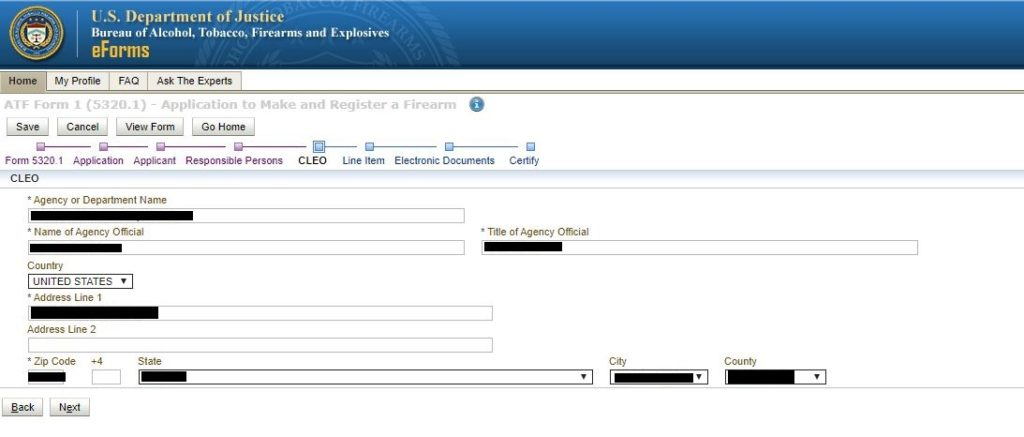
- Provide the following details for your local police department:
- Agency or Department Name of your local police department.
- Enter the Sheriff’s or Police Chief’s name and title exactly as it appears on the department’s official website.
- Enter the department’s complete address, including street address, ZIP code (please exclude the “+4” if mentioned), state, city, and county.
- After providing this information, click “Next” to proceed.
10. Enter Your Future Suppressor’s Information
The Line Item page is where you should input the details of your newly acquired suppressor. On this page, please select the “Add Firearm” button.
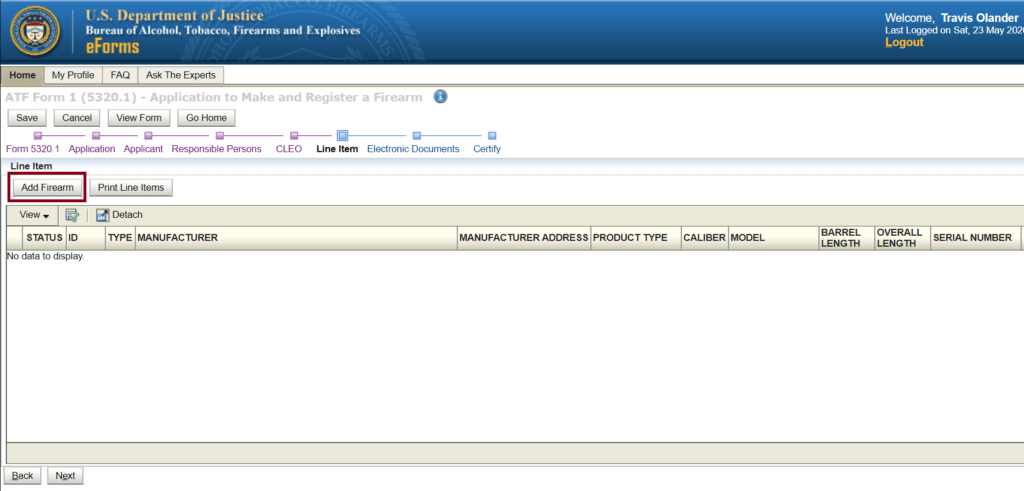
The following pop-up window will appear as depicted below. If it doesn’t, please ensure that your web browser has pop-ups allowed for this website.
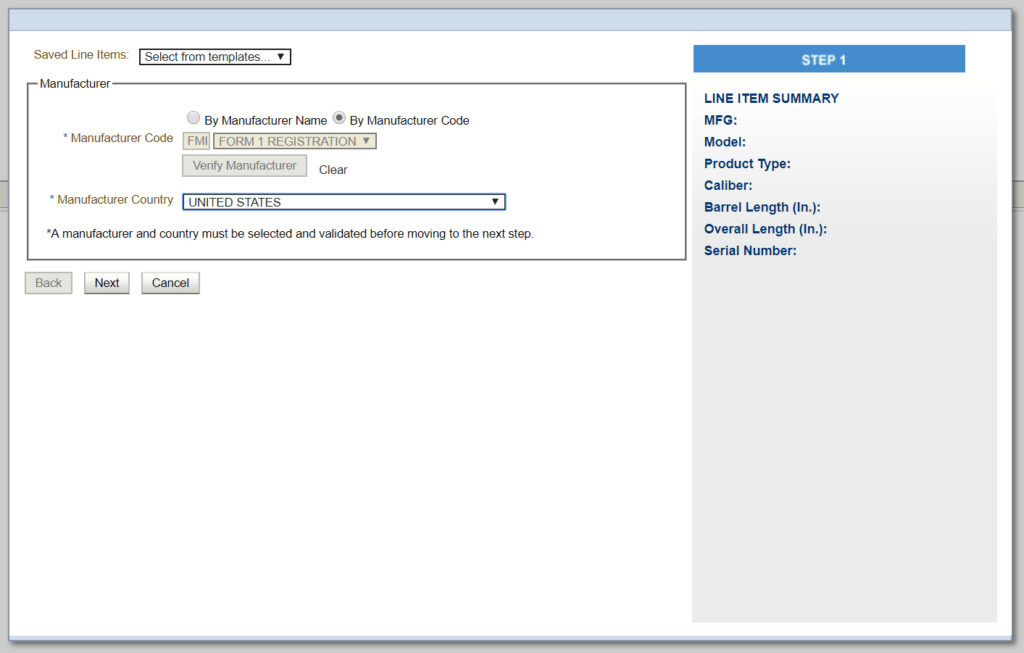
- Certainly, here is a rewritten version of the instructions with a different wording while conveying the same meaning:
- In the appearing popup window, opt for the “By Manufacturer Code” selection.
- Enter the letters “FMI” next to Manufacturer Code.
- The dropdown menu on the right will populate with “FORM 1 REGISTRATION.” Choose this option.
- Click on “Verify Manufacturer.” A confirmation message will appear, which you should close.
- Set the Manufacturer Country to “UNITED STATES.”
- Click “Next.”
A second popup window will appear. Please note that this secondary window operates slowly every time you make a selection because it connects to the ATF’s database containing all the Form 1 model names submitted by previous applicants like yourself. Allow it ample time to perform these subsequent steps patiently, as rushing may lead to system issues.
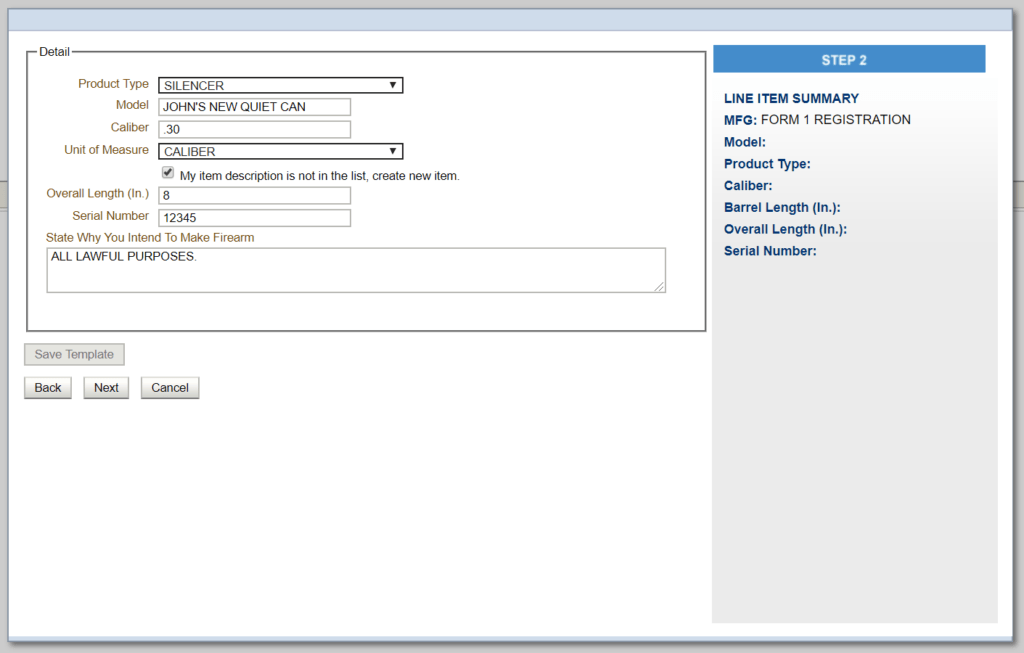
Now comes the fun part: Digitally creating your suppressor in the ATF’s database.
- Next to Product Type, select “SILENCER.”
- Click the “My item description is not in the list, create new item” checkbox.
- You can leave the Model field blank. Or, you can name your suppressor something fun! If you choose to include a model name, it’ll need to be engraved on your suppressor along with the serial number, and your name and location (city and state). You’ll also receive some warnings from the E-Forms website about the model/manufacturer information not being recognized. These warnings can be ignored. Leaving the Model field blank may expedite your application by a few days.
- Next to Unit of Measure, select “CALIBER.”
- Enter the Caliber of your suppressor. If you want to use your new suppressor on various guns, enter the largest caliber the suppressor will be used on. Exclude words when entering the caliber. For example, 300 Blackout should simply be entered as “.30,” and 6.5 Creedmoor should be entered as “6.5mm.”
- Enter the Overall Length of your suppressor.Enter the Serial Number you’d like to engrave on your suppressor. This, too, can be generally anything. It must include numbers. Avoid special characters and phrases.
- Under “State Why You Intend To Make Firearm” enter “All lawful purposes.”
- Click Next.
A third pop-up window will appear:
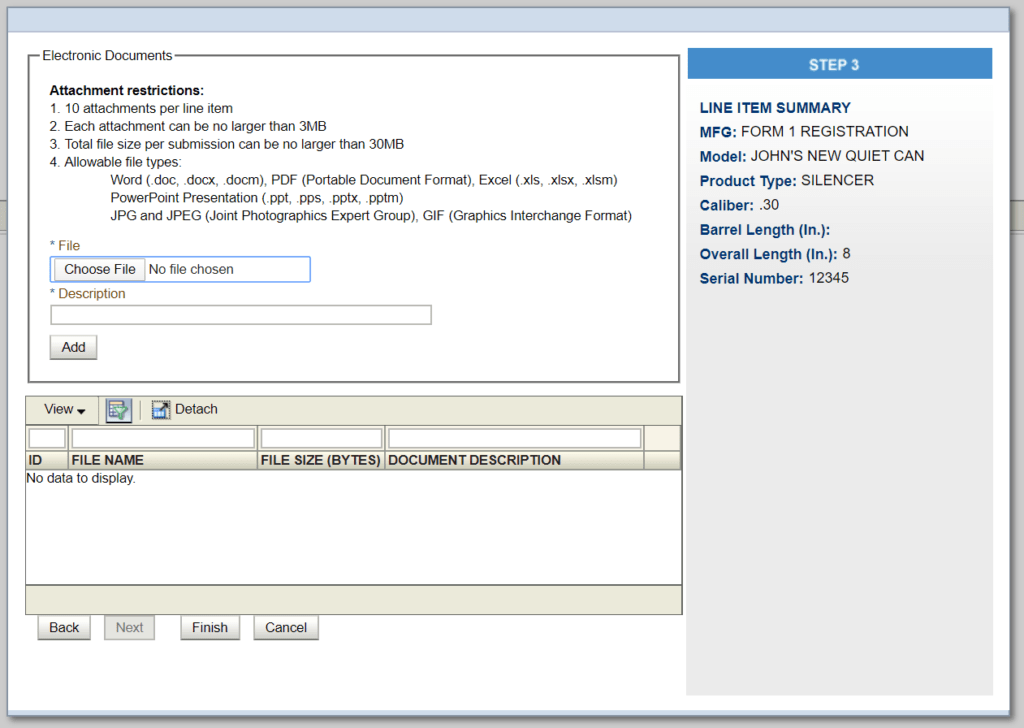
Great news! You can disregard this window. After confirming the accuracy of the information you’ve entered on the right-hand side, proceed by clicking on “Finish.” Please be patient as the pop-up window may take a moment to close before returning you to the Line Item page.
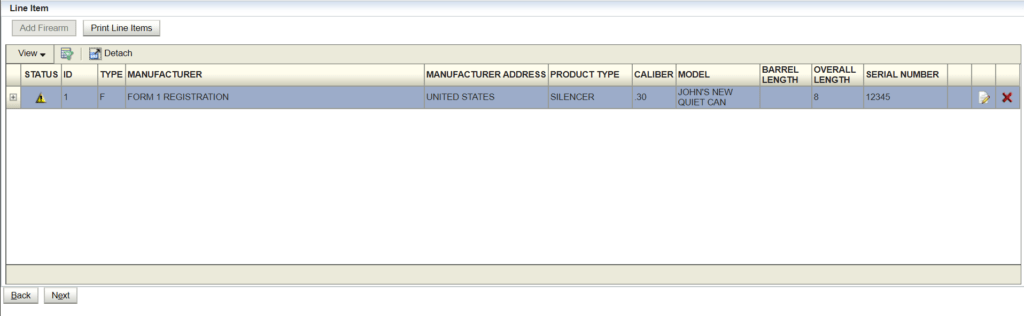
You will notice a yellow triangle displayed under STATUS, which is entirely normal. Whenever you register a new suppressor, the ATF requires some time to review and incorporate it into their database. The presence of the triangle does not indicate any issues. Please verify that all the information you’ve entered on the Line Item page is accurate before proceeding to click “Next.”
- Ensure that the MANUFACTURER is listed as “FORM 1 REGISTRATION.”
- Verify that the MANUFACTURER ADDRESS is listed as “UNITED STATES.”
- Check that the PRODUCT TYPE is specified as “SILENCER.”
- Make sure the CALIBER matches the caliber you initially entered.
- Confirm that the MODEL displays the model name you provided.
- The BARREL LENGTH field should be left empty.
- The OVERALL LENGTH should match the length you entered.
- The SERIAL NUMBER should correspond to the serial number you provided.
- If you need to make any edits, click on the paper-and-pencil icon.
- Click “Next” to proceed.
11. Electronic Documents Page (Trusts Only)
On the following page, you’ll encounter the Electronic Documents upload section. This particular page is specifically relevant for individuals who are filing under the category of a Trust or Corporation. Additionally, you’ll need to return to this page after submitting your application to download a document from the ATF that pertains to mailing fingerprint cards.
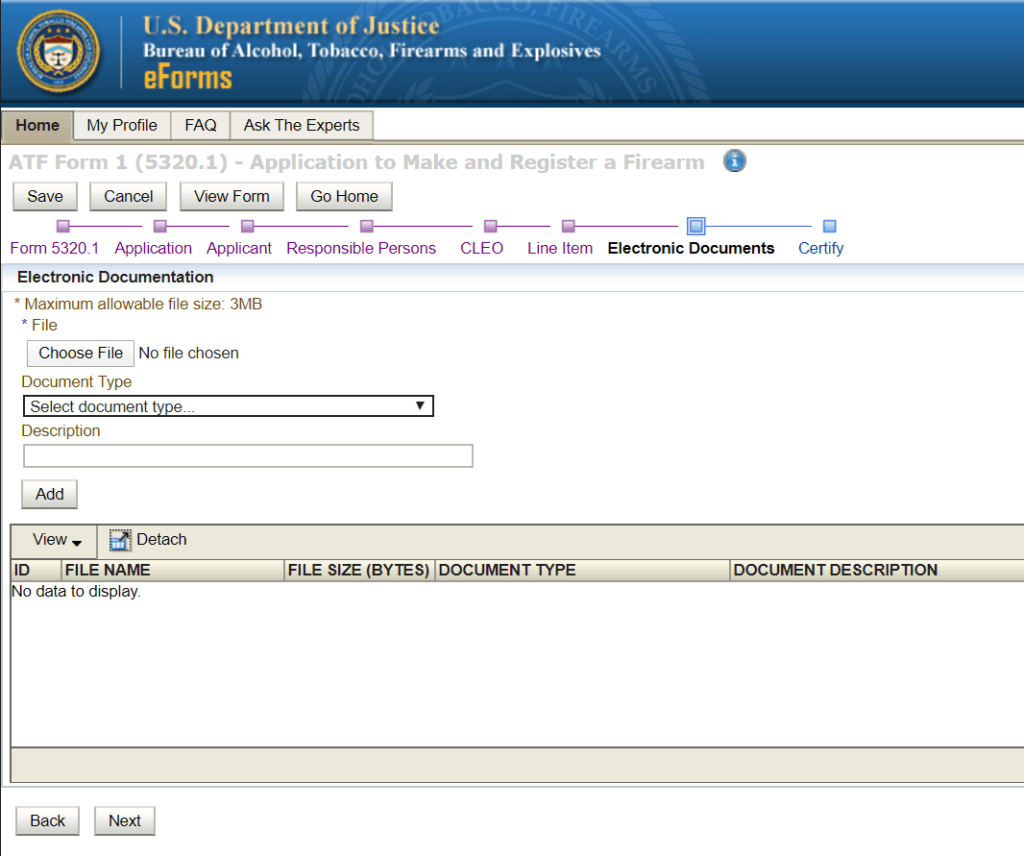
If you are filing as a Trust, this is the stage where you should upload a notarized copy of your trust’s documents. However, if you are filing as an Individual, you don’t need to do anything on this page.
Proceed by clicking on “Next.”
12. Certify Application’s Information and Pay $200 Tax Stamp
Upon reaching the Certify page, you will encounter another yellow warning regarding your model. The message will ask you to provide additional information for the application to aid in the validation process. Please disregard this request. There is no need to upload any extra photos or documents.
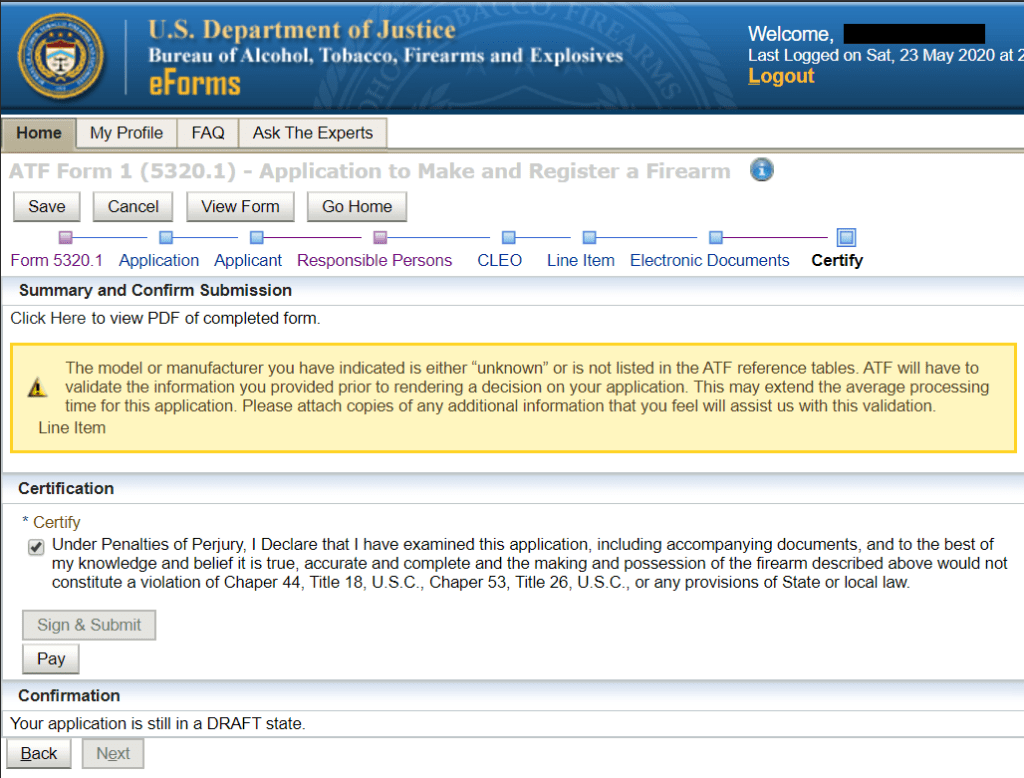
- After carefully reviewing the Certification disclaimer, please mark the Certify checkbox as checked.
- Then, proceed by clicking on the “Pay” option.
13. Entering Tax Stamp Payment Information
A new pop-up window will appear, prompting you to provide your payment details for the $200 Tax Stamp fee. Be certain that your web browser allows pop-up windows from the ATF’s website.
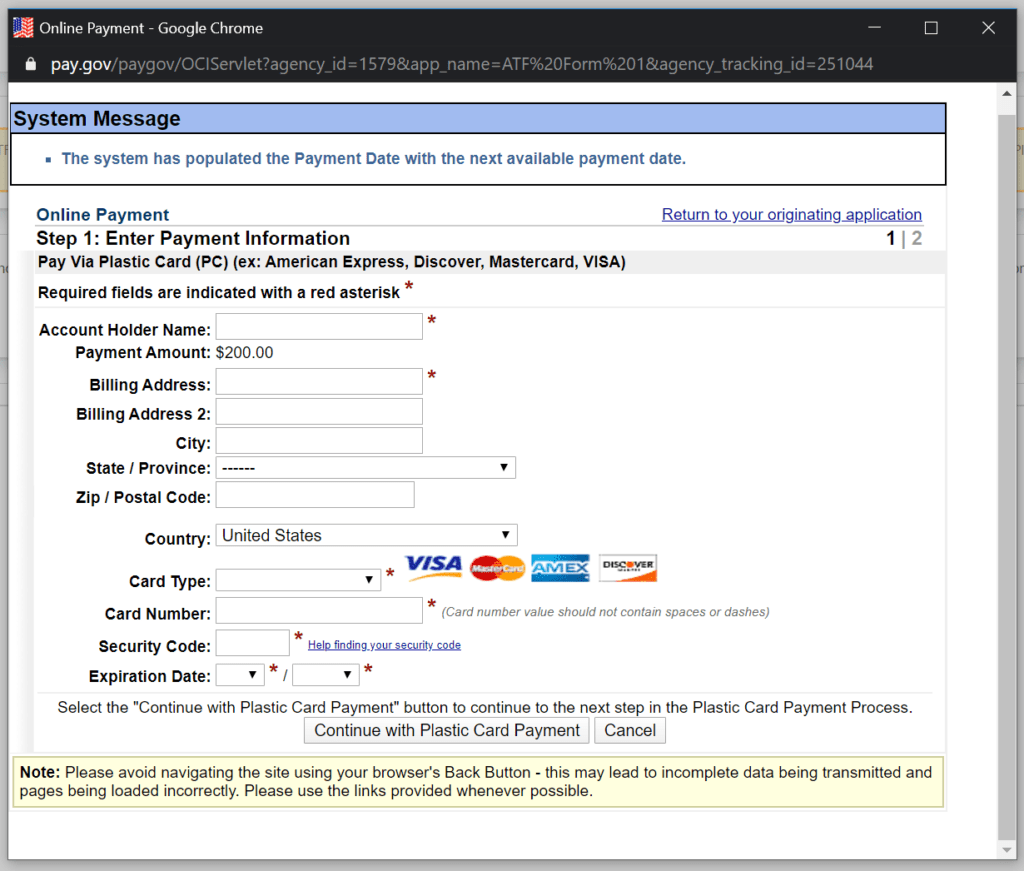
- Input your complete name exactly as it appears on your Debit or Credit Card in the field labeled “Account Holder Name.”
- Provide your Billing Address, including City, State, ZIP Code, and Country.
- Enter the payment details for your debit or credit card.
- Scroll down and select “Continue with Plastic Card Payment.”
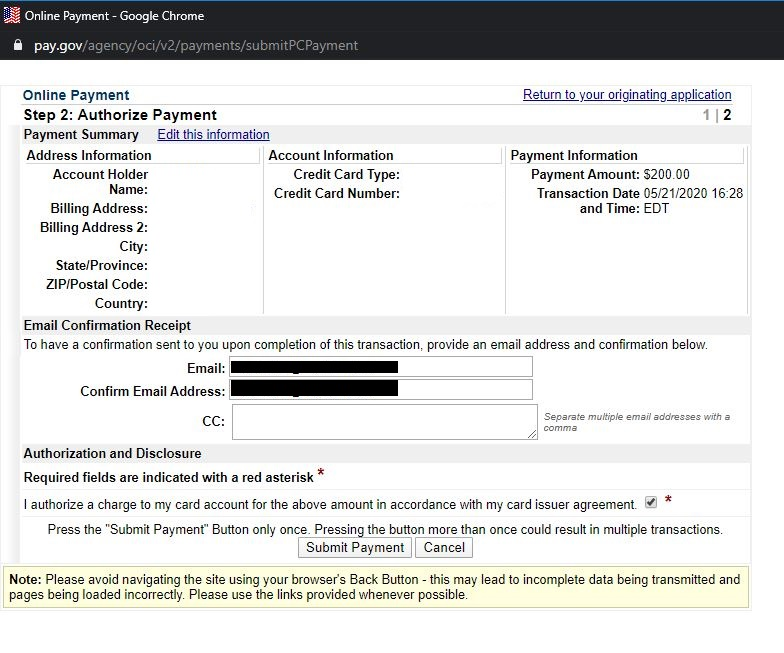
Double-check that all the payment details you’ve provided are accurate. After verifying, proceed by clicking on the “Submit Payment” button.
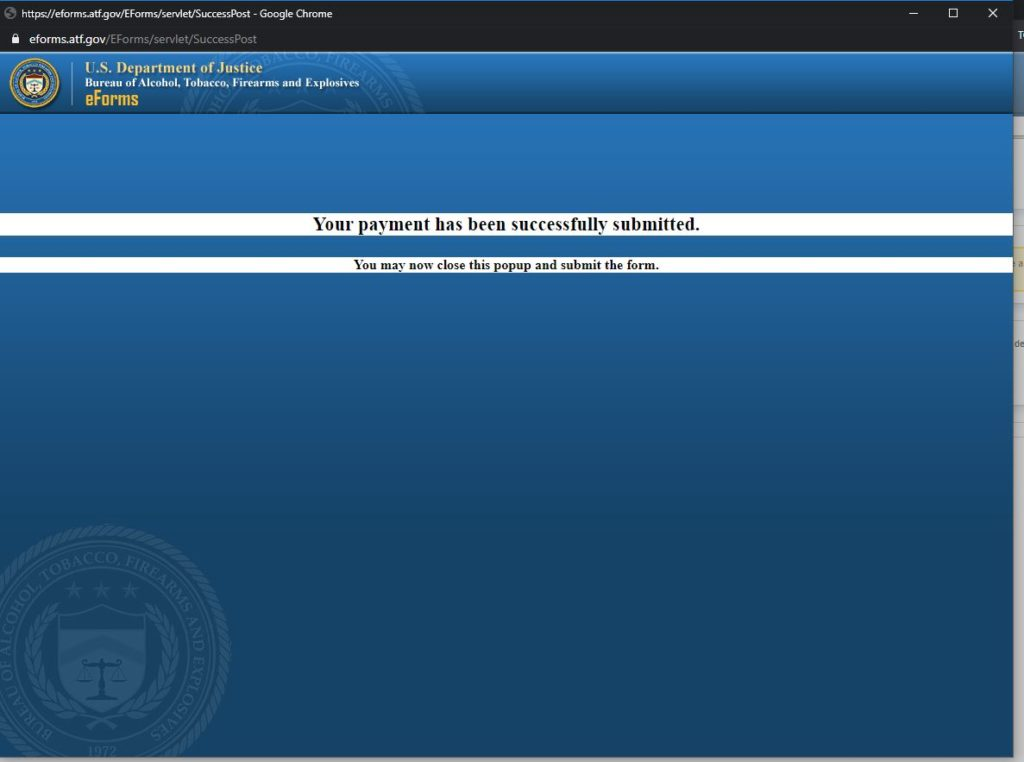
After the payment has been successfully processed, a message will appear in the pop-up window confirming the successful submission of your payment. Close the pop-up window to return to the application dashboard.
14. Submit Form 1 Application for Processing
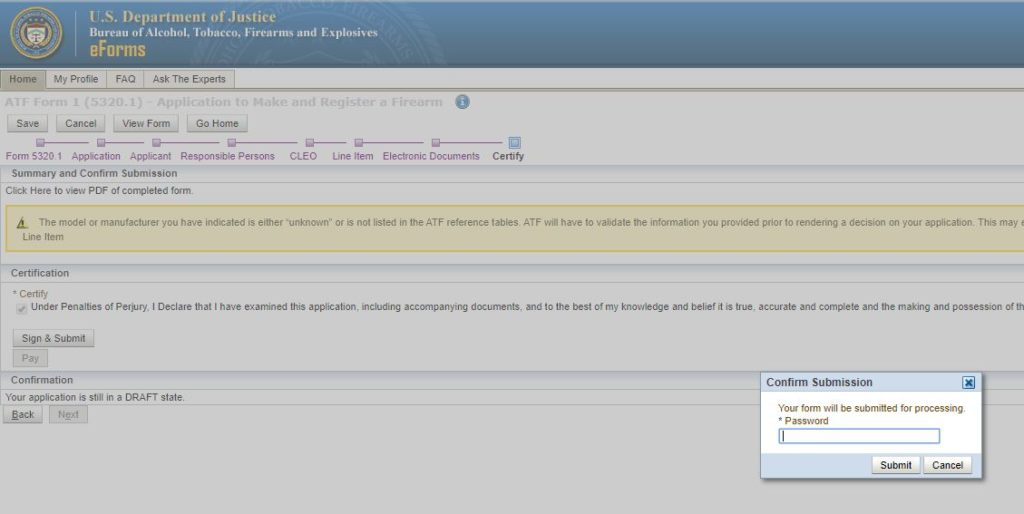
On the Certify page, select “Sign & Submit.” A subsequent pop-up will appear, prompting you to enter your account password. Input your password and click “Submit.” It’s important to note that once you complete this step, your application will be submitted, and you won’t be able to make any further modifications. Ensure that all the information you’ve entered is accurate or make any necessary changes before entering your password and clicking “Submit.”
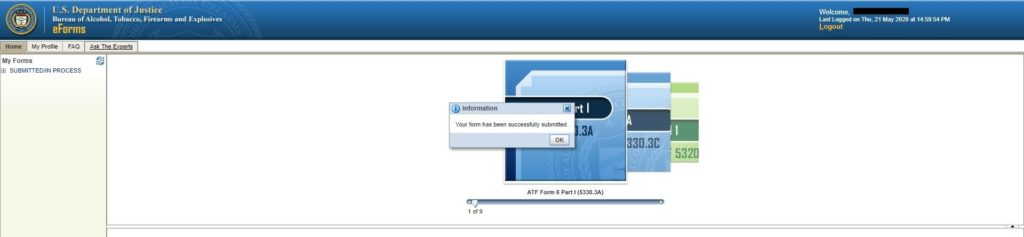
Upon successfully submitting your application, you will find yourself back on the login dashboard. A pop-up message will confirm that your Form 1 application has been successfully submitted. If you wish to view your application, you can simply click on the [+] icon adjacent to the “SUBMITTED/IN PROCESS” tab on the left.
15. What Happens Now?
If you entered a model name for your suppressor, your application will enter a “PENDING RESEARCH” status. You’ll receive two emails from the ATF. One is a payment receipt, and one notifies you of the status of your application, exampled below. Attached to the status email is a copy of your submitted application labelled “Form.pdf”. The application will display “DRAFT” on each page when the .pdf viewed:

If your application is currently marked as “PENDING RESEARCH,” it generally takes between 7 to 15 business days for the ATF to review it and update the status to “PROCESSING.” Once your application changes to the “PROCESSING” status, you will receive the CLEO (Chief Law Enforcement Officer) copy of your application, which you must send to your local chief law enforcement officer. In the email notifying you of the “PROCESSING” status, you will find a Cover Letter as well. It’s important to mention that this email and its attachments must be viewed using a desktop computer or laptop.
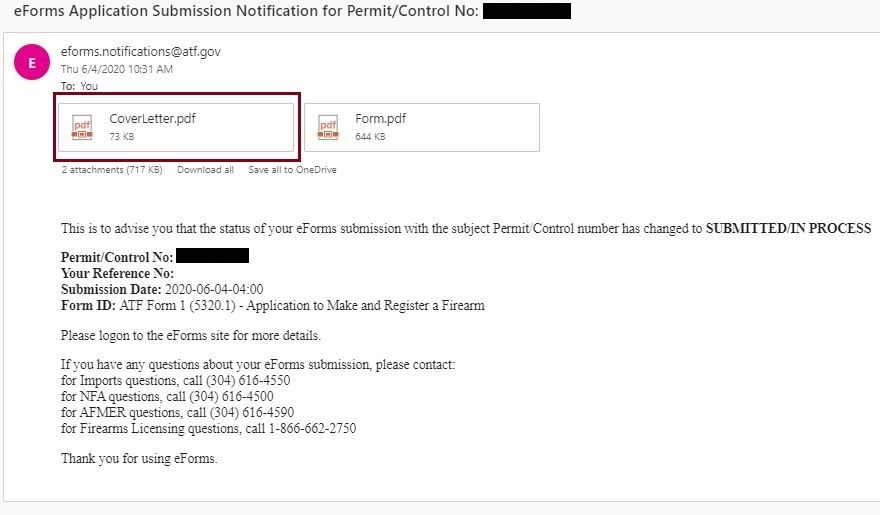
Within 10 business days of receiving the “PROCESSING” email and Cover Letter, it is imperative that you mail two copies of your fingerprints, as well as those of any Trustees, using two FD-258 Fingerprint Cards to the ATF. Failure to do so within this timeframe will result in your application being rejected, and you will need to wait approximately 30 calendar days to receive a refund for your $200 payment. The Cover Letter you will receive contains detailed mailing instructions for your fingerprint cards.
In some cases, you may have the option to download your Cover Letter and send your fingerprints right after submitting the application. This can be done exclusively if your application is in the “PROCESSING” status and the Cover Letter includes a Control Number. If the Control Number is not present on the letter or if your application is not in the “PROCESSING” status, mailing your prints is not yet possible. If your application is marked as “PROCESSING,” and you have not received your Cover Letter immediately, you may have the option to download it from your submitted application.
Please follow the instructions below to download your Cover Letter.
16. Downloading Your Cover Letter
For immediate access to your cover letter, please log in again to E-Forms. Then, go to the Form 1 you previously submitted, located under the “SUBMITTED/IN PROCESS” tab, and click on the Form 1 entry listed there.
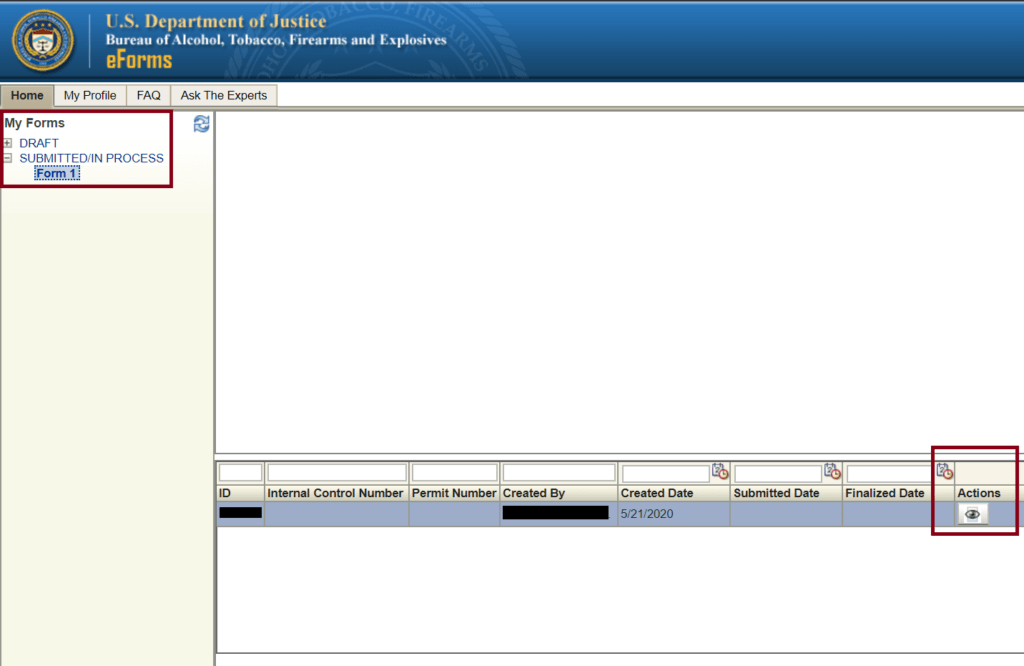
Once the form loads, click on the eyeball icon under “Actions.” Your application will load.
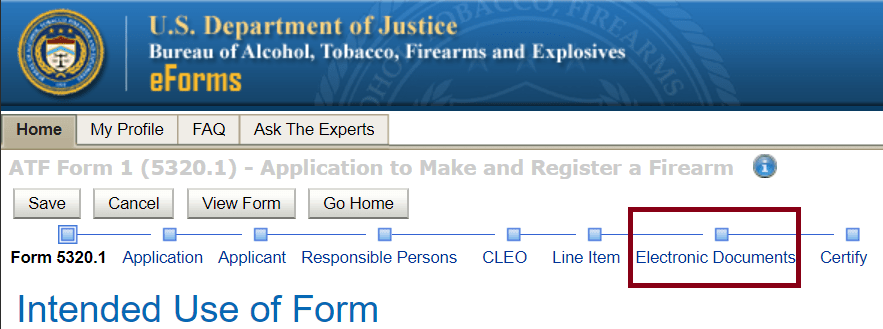
After the application has loaded, select the “Electronic Documents” tab. You will notice your portrait upload displayed alongside a new upload option:
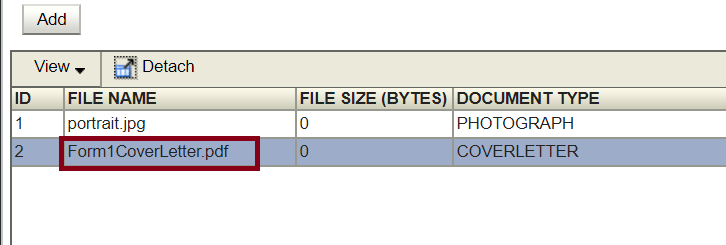
Choose the “Form1CoverLetter.pdf” document, and your browser will initiate an automatic download. Once downloaded, open the document and review the content of the Cover Letter:
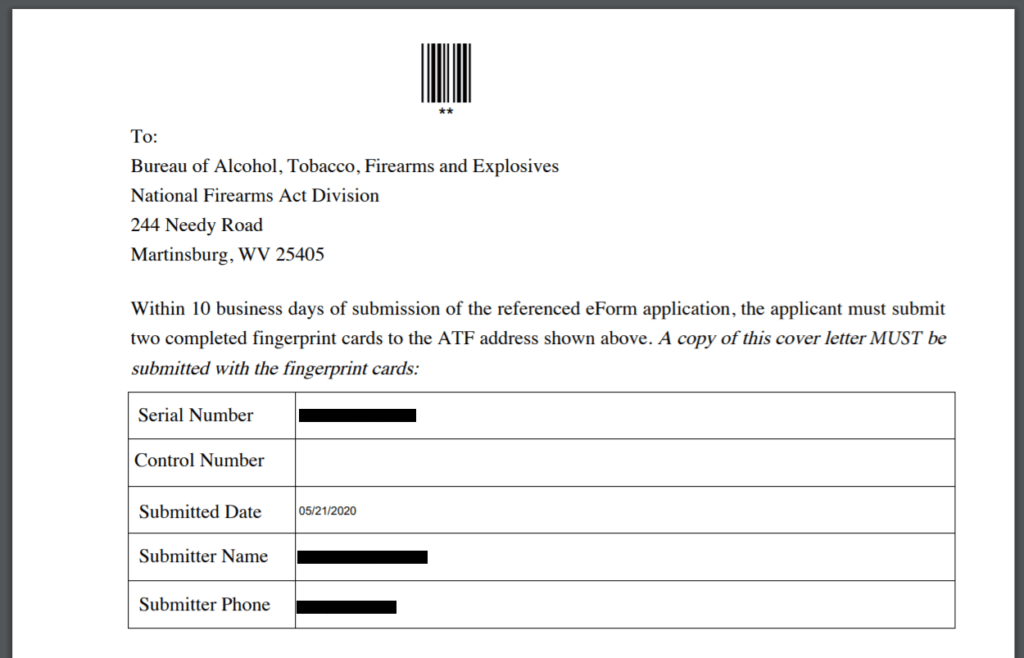
The Cover Letter contains essential information, including your serial number, date of application submission, your name, and your phone number. Once again, it’s crucial to ensure that the Control Number is present. If this field is empty, you are not yet able to print the letter, and mailing your fingerprints is not possible at this stage. If the Control Number is present, please verify the accuracy of your other details on the form and proceed to print it. The instructions within the letter will provide the mailing address for your fingerprint cards. It’s important to note that the fingerprint cards must be sent in the same envelope as this cover letter to allow the ATF to match your prints with your application using the Control Number.
If you require guidance on how to roll your fingerprints for the application, the letter explains the process of obtaining fingerprint cards from the ATF, as well as the steps for taking and mailing your prints.
17. Frequently Asked Questions
My Form 1 application currently shows a status of “Pending Research.” What Are the Next Steps?
Your next course of action is to patiently await an email notification. The ATF needs to record the details of your suppressor before they can proceed with processing your application. Once they commence processing, you will receive an update email that includes a cover letter containing instructions for mailing your fingerprints. This email will also provide you with a Control Number. It’s essential to note that you cannot send your fingerprints without the Control Number present on the cover letter.
What Occurs After I Send in My Fingerprints?
Following the submission of your fingerprints, you will not receive any confirmation from the ATF regarding their receipt. To ensure that your prints are successfully delivered to the ATF at the specified mailing address indicated in the cover letter, you have the option to include a tracking number with your mailed prints.
How Do I Forward the “CLEO Copy” of My Application?
Once your application changes to the “PROCESSING” status, the ATF will send you an email that contains a copy of your application labeled as the “CLEO Copy.” This particular copy must be physically delivered or mailed to your local chief law enforcement officer.
What if My CLEO Returns or Declines My Form 1 Paperwork?
It’s important to understand that you are under no obligation to persuade your CLEO to retain any records of your Form 1 application. Furthermore, your CLEO cannot legally intervene or obstruct the processing of your Form 1 application by the ATF. Many individuals have reported instances where their CLEO Copy applications were either returned or declined by the police department or officer. Your sole responsibility is to make an attempt to submit the form to the CLEO, and whether they choose to retain it is entirely at the discretion of the officer and their department.
What Happens Once My Form 1 Application Receives Approval?
Once your Form 1 application successfully completes processing, you will receive a notification indicating that the status has changed to “APPROVED.” The ATF will then send you your tax stamp and approval form for your new suppressor via email.
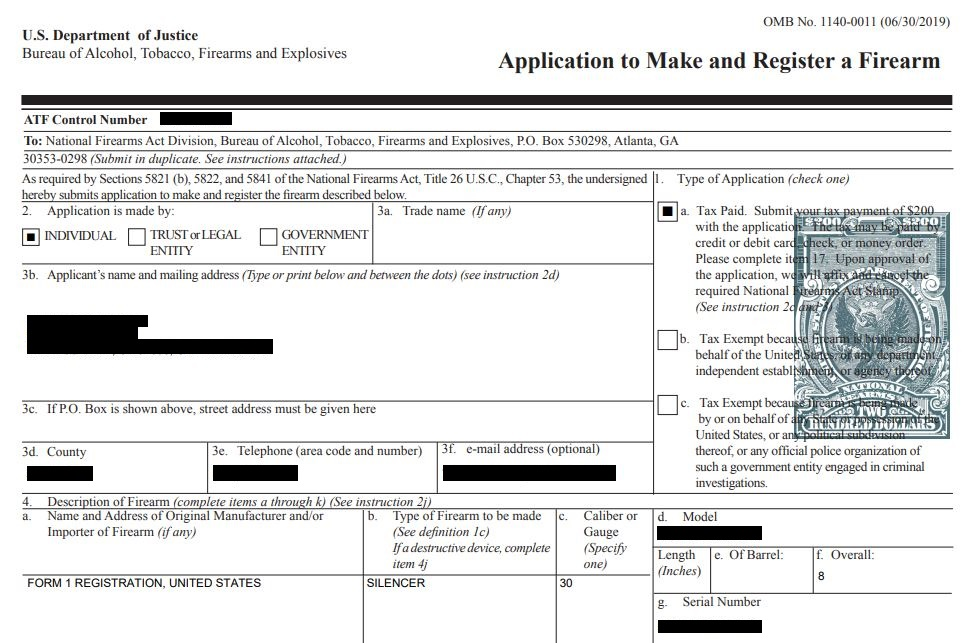
It is crucial that you refrain from deleting this email. There will be no physical tax stamp sent to you via mail. Please print both the form and the digitally-generated tax stamp and store them securely. At this point, you are legally permitted to cut, drill, and machine the parts of your suppressor for assembly.
Encountering an issue with your application? You can actually find ATF customer service to be quite helpful. To reach out, log in to e-Forms and locate the “Ask The Experts” button situated at the top-left corner of the dashboard. This will enable you to submit a digital message to ATF personnel who handle Form 1 applications. An ATF agent will contact you via the email address you used for registration, typically within 48 hours.





Leave a comment